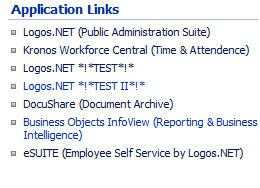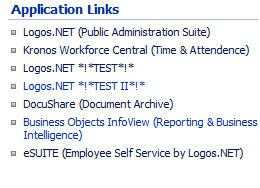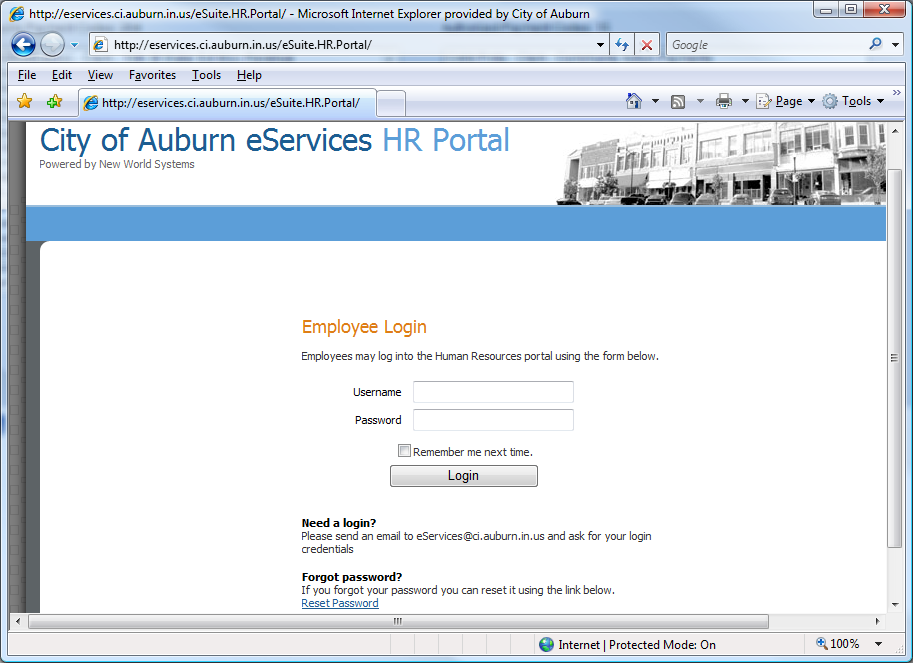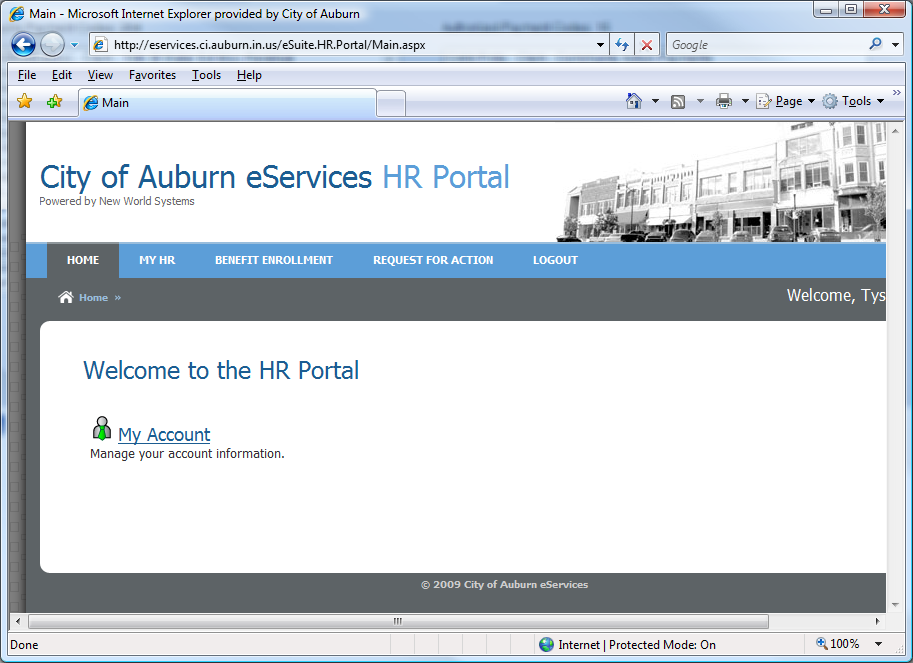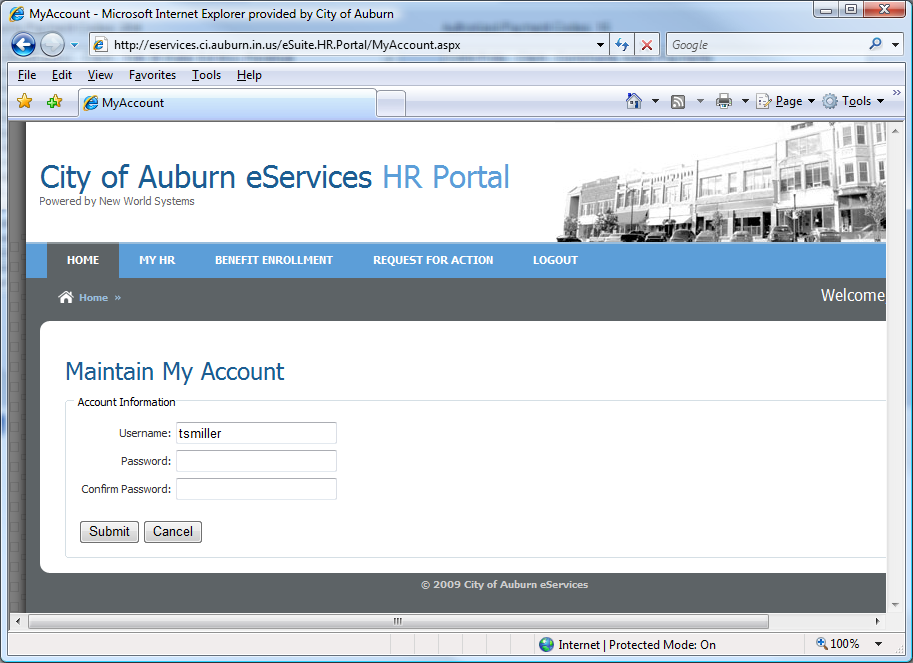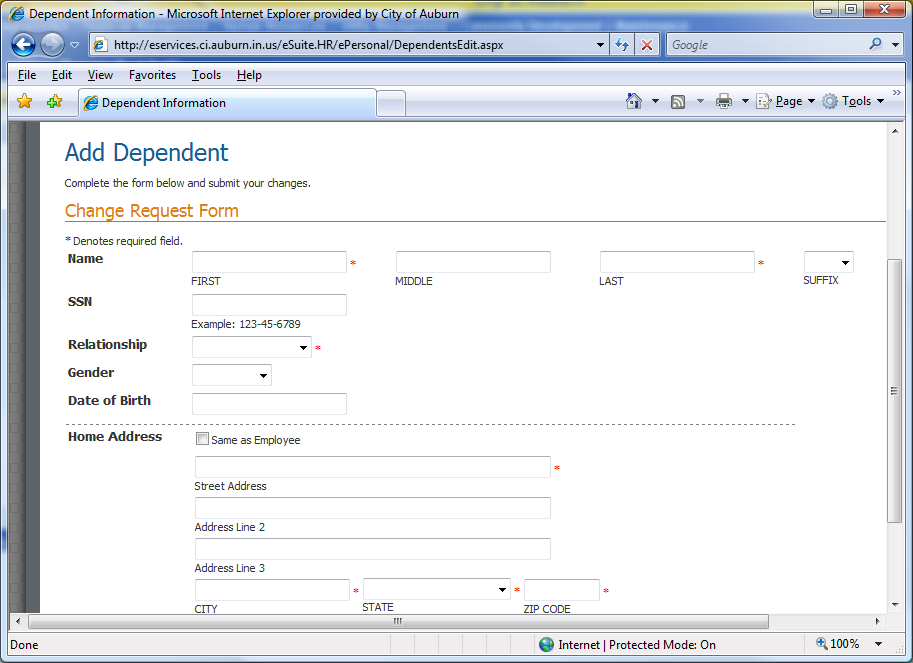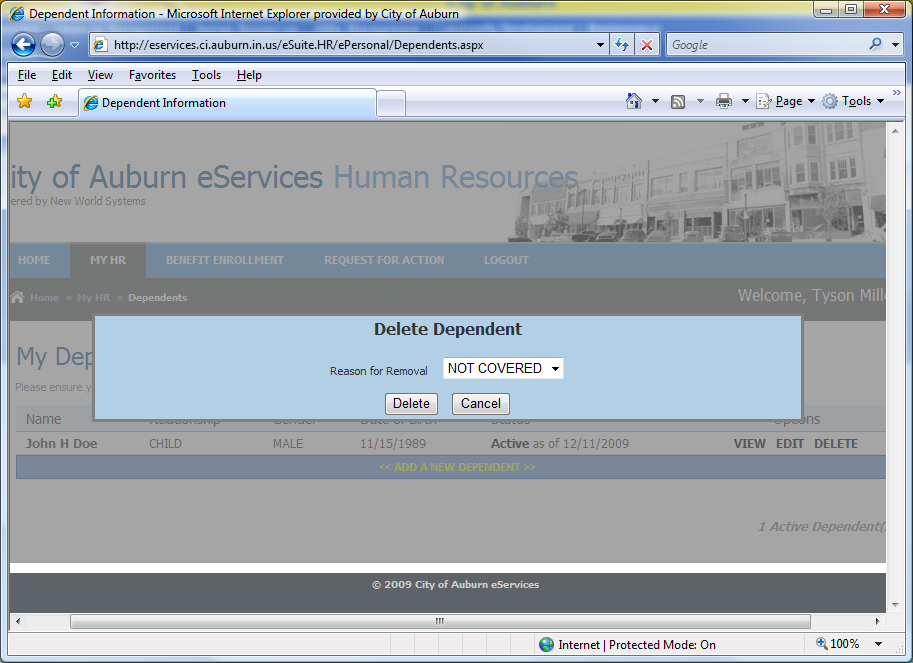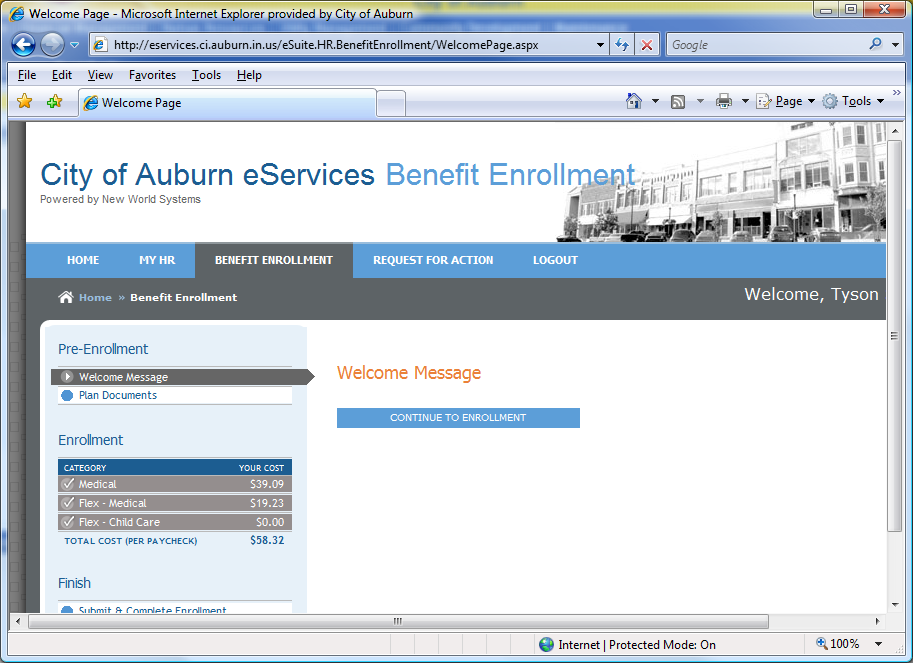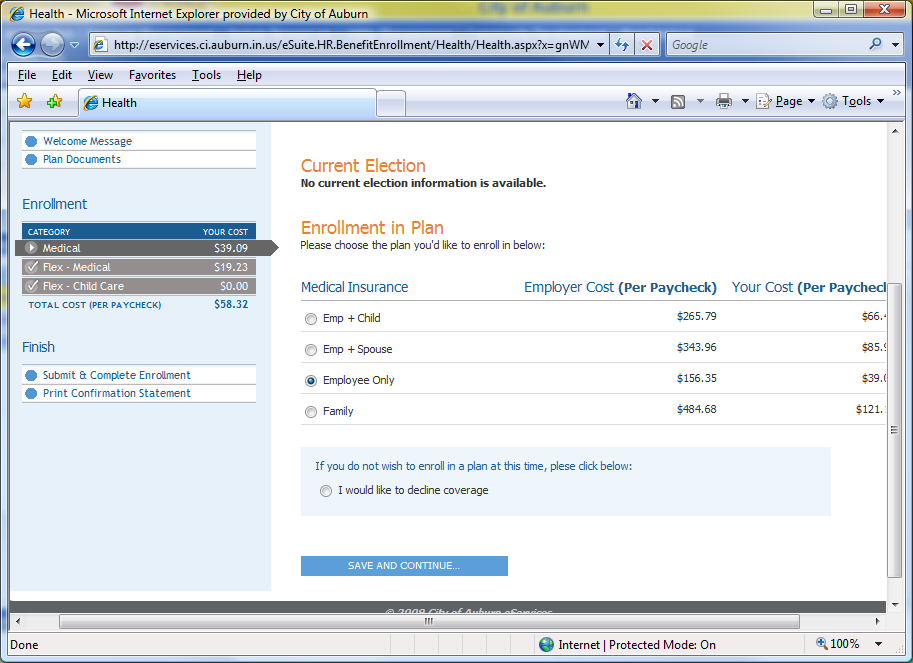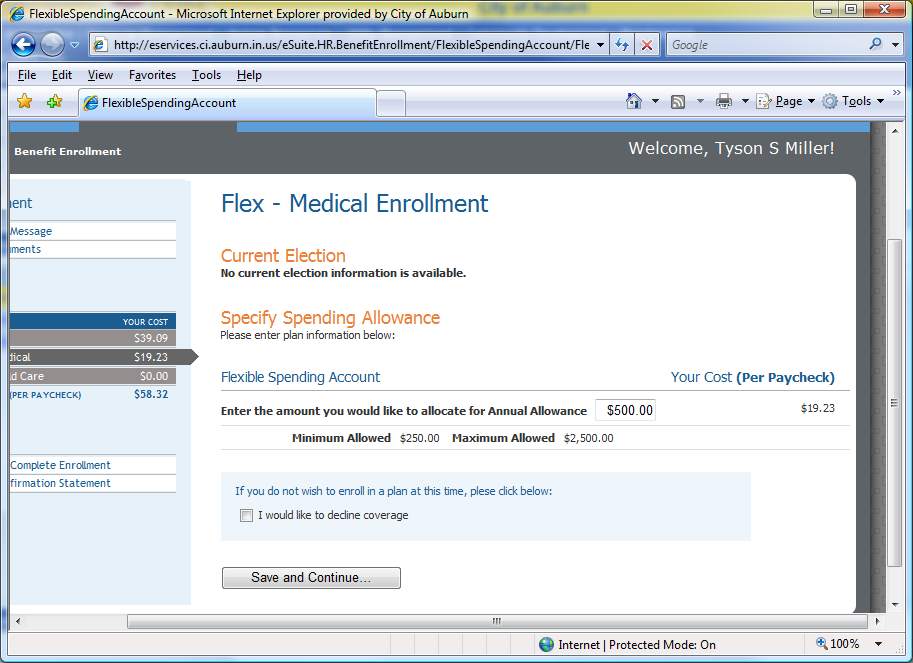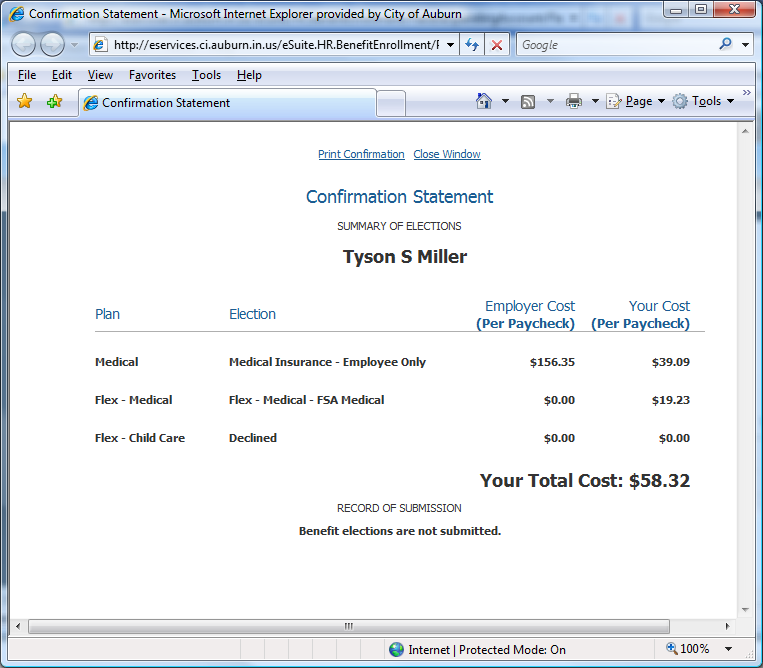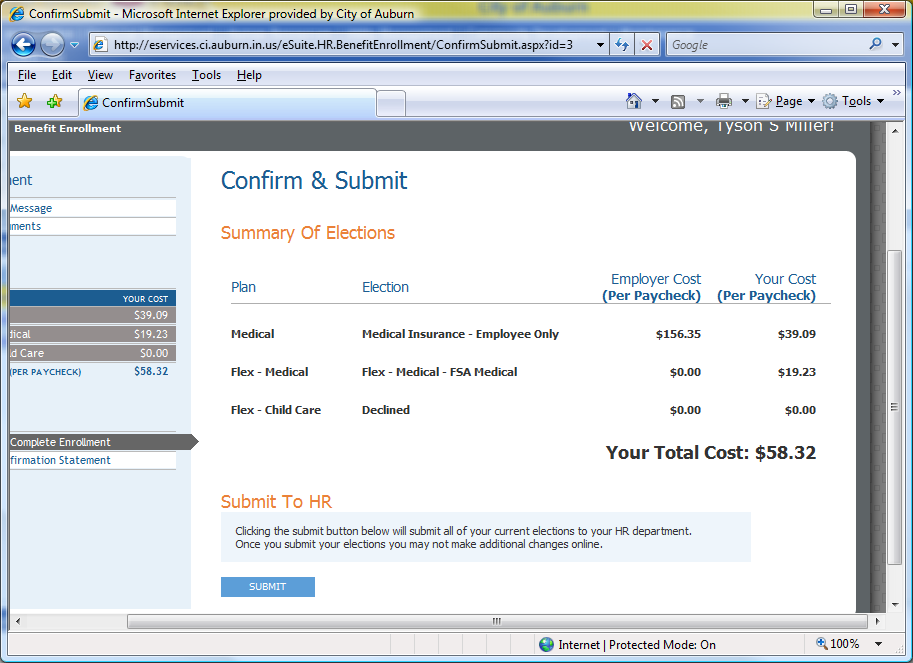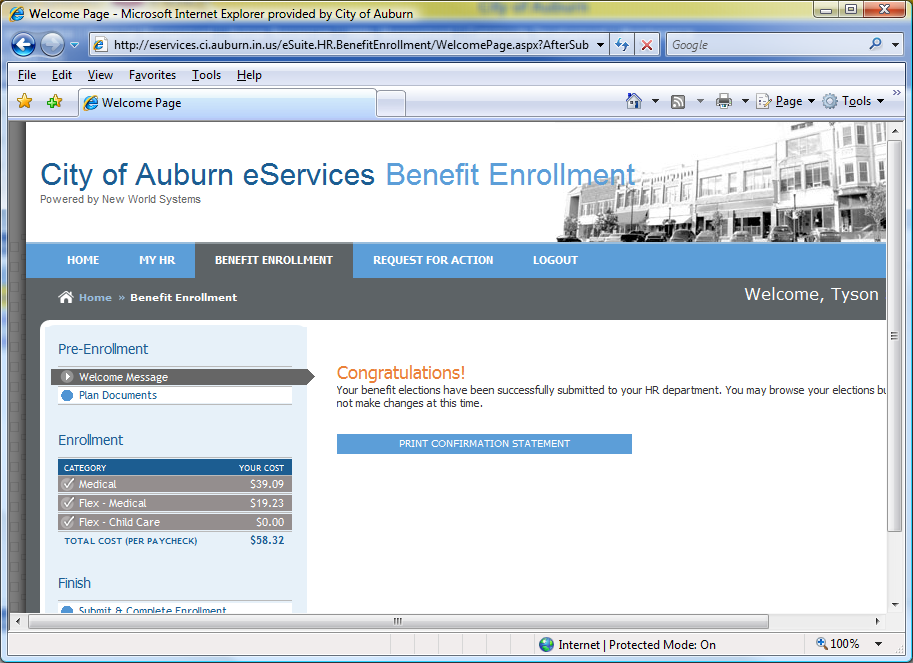2010 Benefit Open Enrollment
Article ID:
11122009
Date Revised: 11-12-09
Application(s):
Logos.NET eSuite: eBenefits
Description
This article will explain how to complete the City of Auburn Benefit Open Enrollment process through eSuite. This
is required for all full-time City employees.
Solution/How To
• Using the City intranet, click on eSuite (Employee Self Service by Logos.NET) under Application Links. Got to
the Intranet at http://intranet.ci.auburn.in.us
• This will take you to the HR “Employee Login”
page
• Log-in with your City network username. The initial password is auburn (all lowercase) followed with your
employee number. For example: Username = tsmiller, password = auburn1230 or auburn470. Once logged in
you will come to this screen. (If you do not know your employee number, log into Kronos and look on the
Time Stamp screen, or on a previous paycheck. Your employee number is listed there.)
• Click the “My Account” link
• Here is where you will reset your password. This password is not linked to anything else, and does not
expire. We recommend using a password that you will not forget. Since your windows password expires
every month, we do not recommend using your current windows password.
• Now, click on
<< MY HR >>
tab and then
<< DEPENDENTS >>. This is very important!
All dependents covered by the City health insurance plan will be listed here. If you do not have dependents
and no dependents are listed on the screen, click here
to begin the Open Enrollment Process
• If you need to add a dependent, click
<< ADD A NEW DEPENDENT >>
which will take you to the
following screen
• Enter the information including the Date of Birth (mm/dd/yyyy). Then click
<<Submit Changes>>
.
This process places the dependent in “pending status” until it is approved by the payroll clerk.
o NOTE:
The dependents entered here have no bearing on dependents for tax purposes. These
are only dependents that are covered under the City health insurance plan.
• If the information for your dependent is incorrect or the Date of Birth is missing, click << EDIT >> on
the right under options.
• If you have dependents listed that will not be covered by the City health insurance plan, click
<<DELETE>> on the right under options. A pop-up will come up asking you to confirm the deletion.
Click the <<Delete>> button.
• If you make any changes to your dependents while you are completing the open enrollment process, we
suggest sending an email right away to tmshipe@ci.auburn.in.us
and Cc: tsmiller@ci.auburn.in.us. We
can process the pending change right away. You will receive an automated email response when the
change is complete.
o Note: A dependent is deleted from the City Health Insurance Plan effective the date they are no
longer a student, or the date of graduation, or age 19-23 years and no longer a student.
• Next, click the
<< BENEFIT ENROLLMENT>>
link to begin the enrollment process.
• Click
<<CONTINUE TO ENROLLMENT>>
• Select the medical Insurance plan that fits for you for 2010.
• If you do not want to enroll in the City health insurance, click the radio button below to decline coverage.
Click <Save>.
• The amounts listed under Your Cost per Paycheck are only withheld the first and second paychecks in a
month. If there are three checks in a month, it is not withheld on the third.
• This will take you to the Flex - Medical Enrollment
. Enter the annual amount that you want to contribute.
Notice on the right side it will tell you how much will be withheld each pay check. This amount is withheld
every paycheck.
• If you are not participating
in the Flex medical or childcare plans, you must click the
<<Decline
coverage>>
box.
o Note: This takes the place of the form that a lot of employees refer to as “the form that you sign
whether or not you want a flex account”.
• Click
<<Save and Continue>>
• This will take you to the Flex Child Care Enrollment. Either enter an annual amount or click the Decline
Coverage box.
• Listed on the left side of the page are your current selections along with how much will be withheld each
paycheck. Note:
There are two months in 2010 where there are three paychecks. Those months ONLY
the flex amounts will be deducted.
• Under the section on the left side, click Print Confirmation Statement. This will allow you to review all of
your current selections.
• Review this screen prior to submitting your selections. Verify that your insurance plan is correct, and that
any covered dependents are listed under Medical. (the example above is employee only coverage. If you
have dependents, they will be listed)
• Close the confirmation window. You do not need to print at this time. Once you submit your information,
then you can print the screen.
• Now you will be on the Confirm & Submit page. If everything is correct, click Submit.
• Congratulations! Now, print your Confirmation Statement.
• If you have any questions regarding this process, please contact Patsy Fuller, Tina Shipe or Tyson Miller
• Also feel free to navigate the other areas of MY HR tab. This will be a place to go to make any changes in
the future for bank drafting, change of address, dependent changes, contacts, etc. You can also view
past paychecks and other information. This will also be where you can submit help tickets to IS.